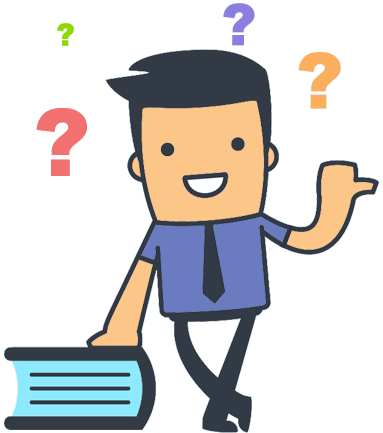If you see an error while trying to logon that says "OOPS! … AN ERROR OCCURRED", it is likely that the device you are using is not allowing the use of cookies.
- It might be that when the device was first used to logon, it may have asked if you wanted to accept cookies and someone clicked NO.
- It is also possible that they are disabled in general.
- One other possibility is that the device is using an "incognito mode" or "private browsing" mode.
It is possible that restarting the ipad will solve the issue. if it does not, use the following steps to resolve the issue on the Safari web browser:
- Open Safari Preferences from the drop-down menu in the upper right corner or via the command + comma (⌘ + ,) shortcut.
- Click the Privacy tab and make sure that the checkbox for “Cookies and website data” is not checked to “Block all cookies”.
- Click the “Manage Website Data..” button to see all website data and cookies stored on your computer.
- Search for “BIPTrack” and delete all BIPTrack-related entries.
- Quit then relaunch Safari.
- Log in to BIPTrack again.